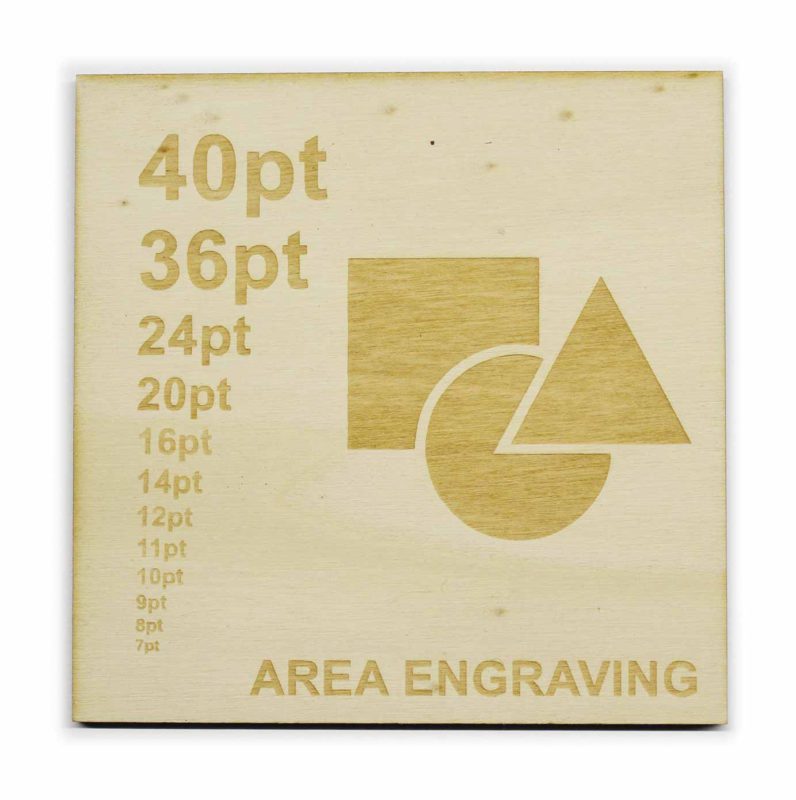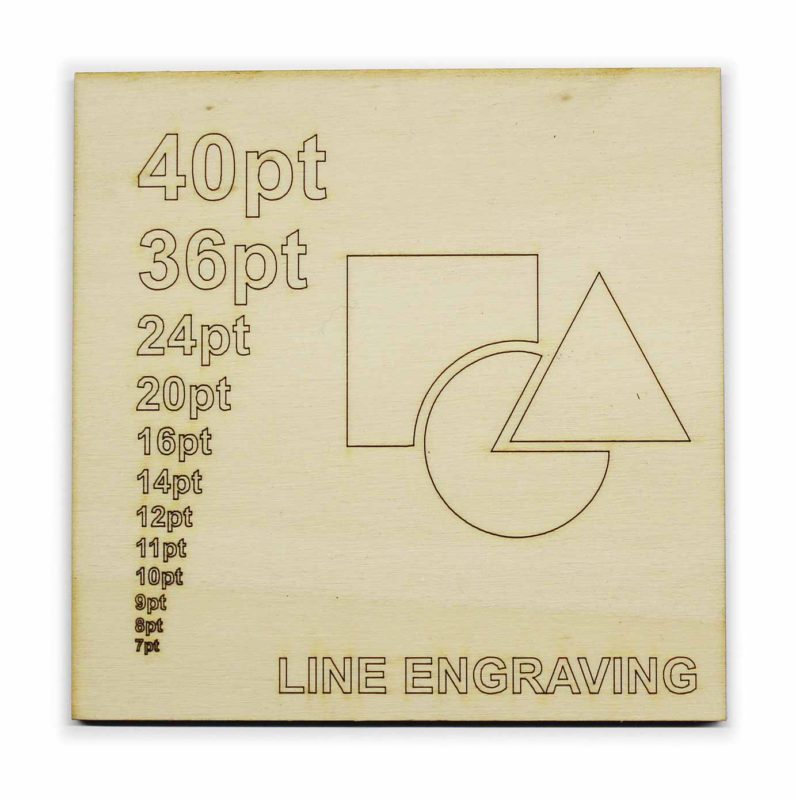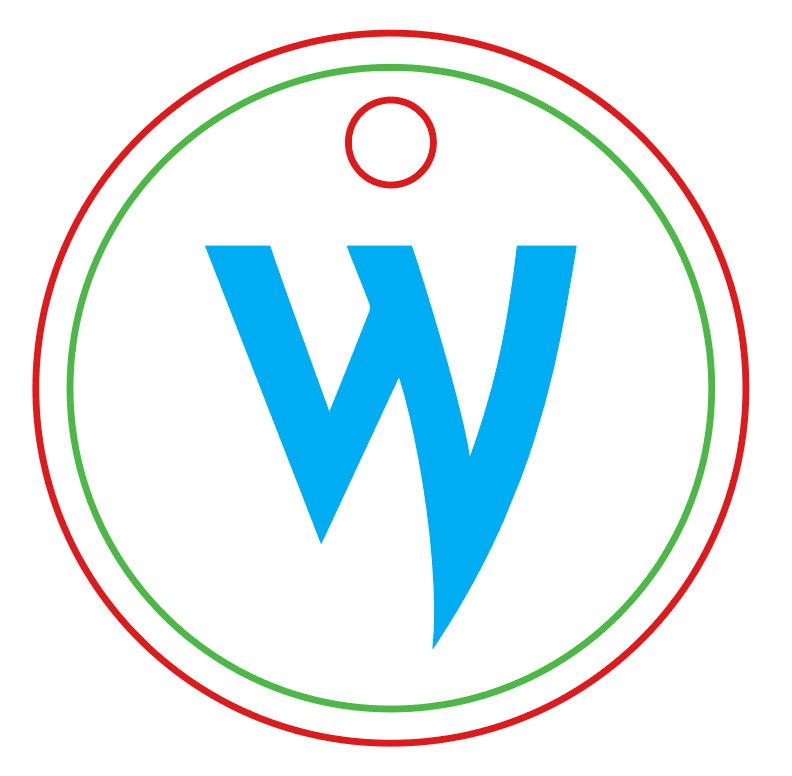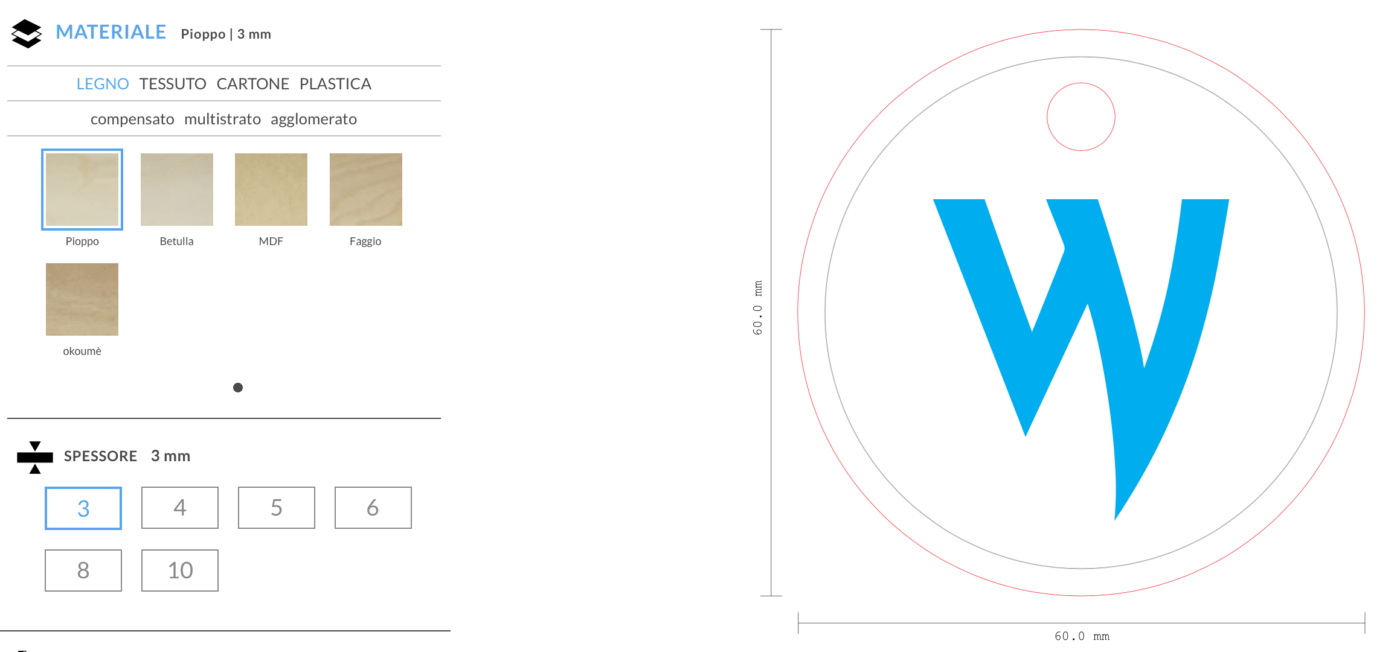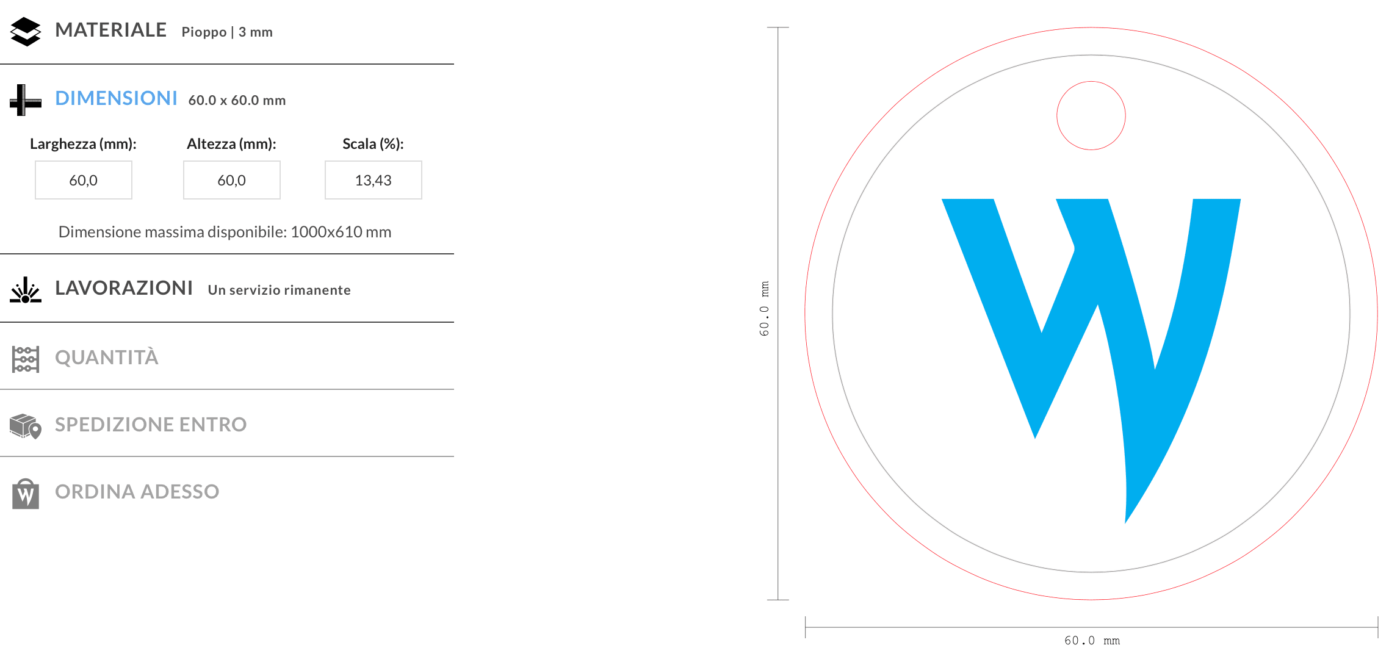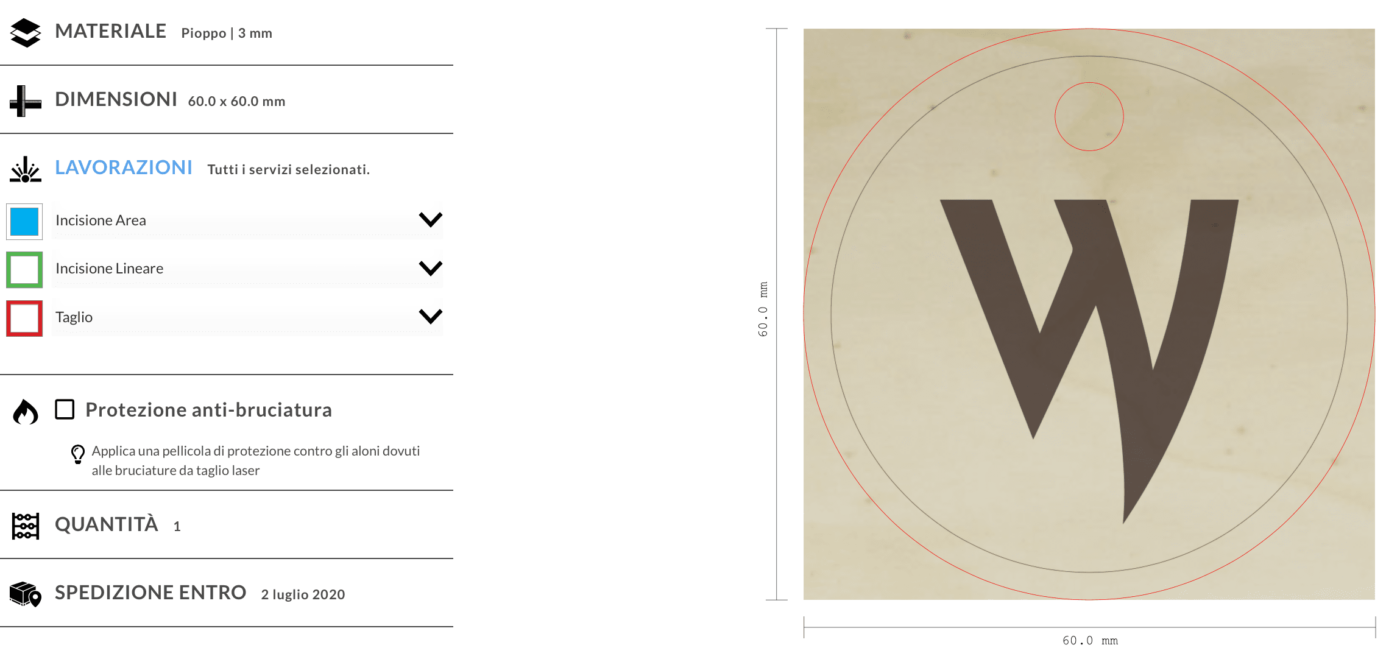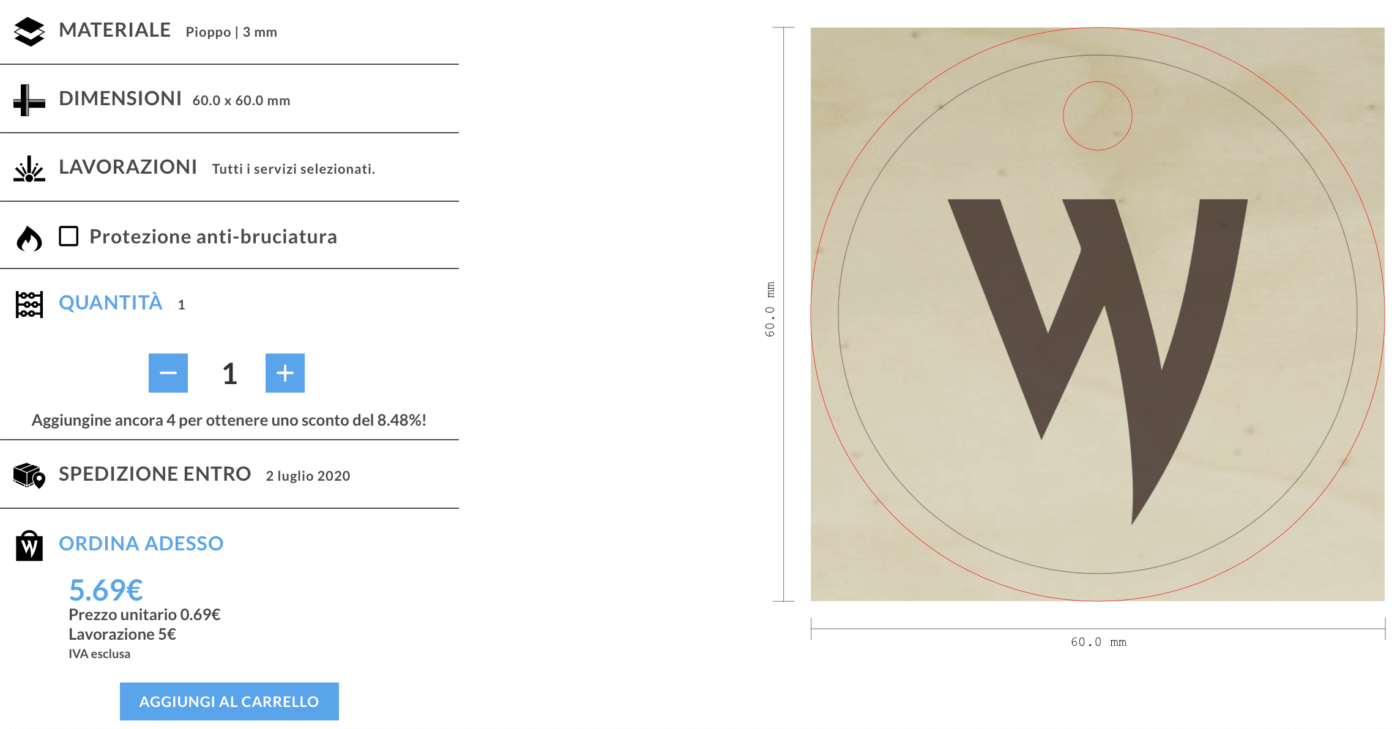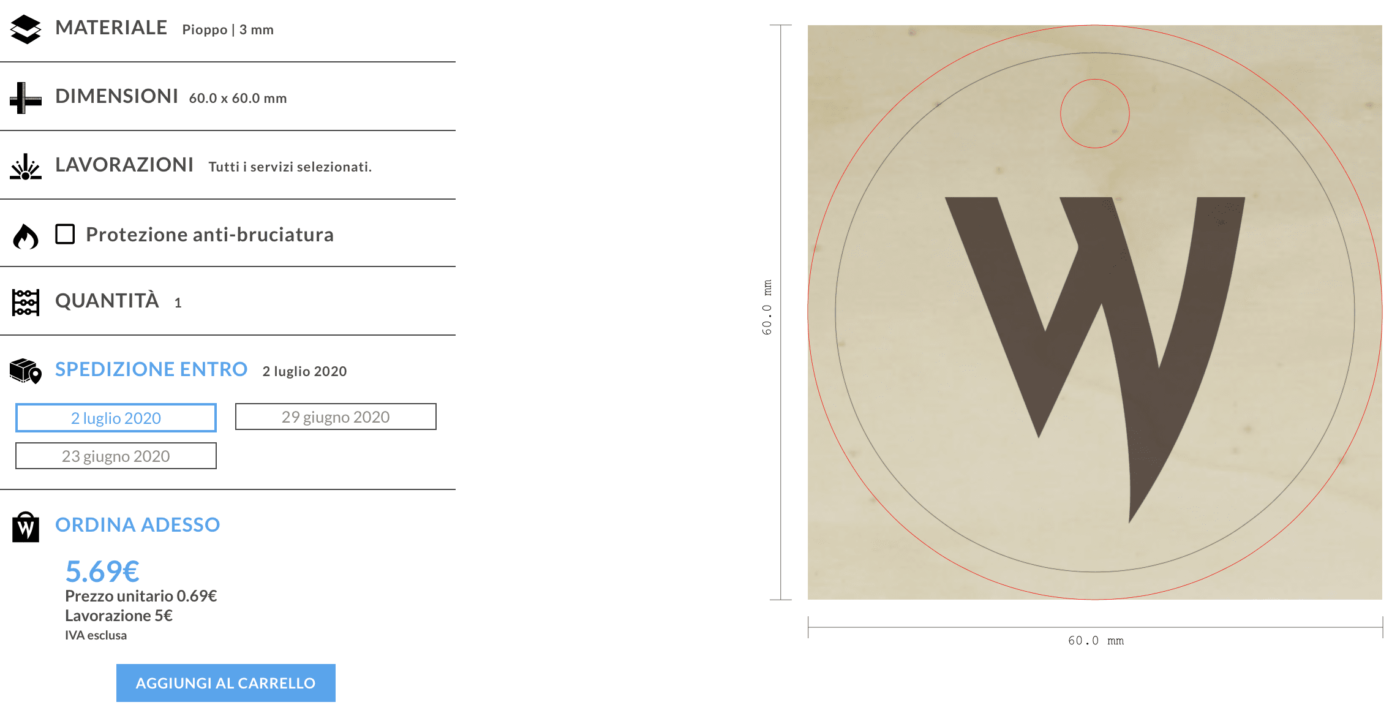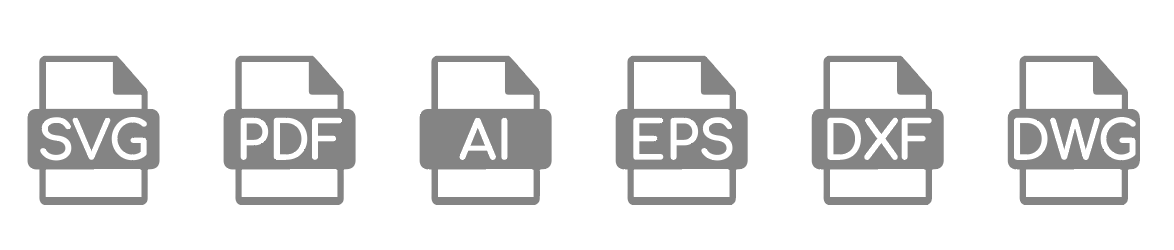DESIGN GUIDE
Creating a laser cutting design with our configurator is simple and intuitive! If you have any doubts, in this guide you will find all the answers!
AVAILABLE LASER PROCESSING
Through our configurator you can select three different laser processing options: cutting, area engraving and linear engraving. Below are examples of the various processes. Take a look and discover our wide range of materials.
CUT
The laser cuts along the drawn line.
AREA ENGRAVING
The laser marks the entire drawn area.
LINEAR ENGRAVING
The laser engraves along the drawn line.
HOW TO USE THE CONFIGURATOR
Using our configurator is very simple! You will only have to create a victorial file by setting different colors for the lines or areas of your design that you can subsequently associate with the various types of processing through our configurator.
The thickness you give to the path is not influential. The thickness of the cut and the linear incision is always ± 0.2 mm.
1. CREATE DESIGN
Make your own design with any vector graphics program. If you don't have one, there are also free ones like InkScape (for vector drawing) or QCad (for technical drawing). Use different colors: for each color you can then associate through our configurator a type of laser processing of your choice.
Save the file in one of these formats: SVG, PDF, AI, EPS, DXF or DWG.
3. SELECT MATERIAL
Choose the material you want to use from the many options available and remember to select the thickness.
4. DIMENSIONS
Check if the total dimensions in millimeters correspond to the desired ones, otherwise you can change them in the configurator by inserting the dimensions of your choice.
Even if you change the dimensions, I remain proportional, so your design will retain its original appearance and will not be deformed.
5. PROCESSING
Associate with each color of your design a laser processing between cutting, linear engraving or area engraving. If through the preview you notice that there are lines / colors that are not part of the project (for example notes or guidelines), you can simply ignore them by selecting "ignore". These lines will disappear from the preview and will not be considered in the processing phase.
For wooden materials, you can also select the anti-burn film which avoids the burning halo created by the laser along the cuts.
6. QUANTITY
Indicates the quantity of products to be made and discover ours quantity discounts directly in the configurator. You can get up to 80% discount!
7. SHIPPING AND CART
You can choose between 3 different processing times that will be proposed to you in the configurator depending on the type of processing and the quantities selected. If you need to receive the product as soon as possible, you can choose one of the quickest options with a small surcharge.
We are almost there! Check carefully all your choices, add to cart and buy by selecting your preferred payment method.
Now you just have to wait for your fantastic laser creation to arrive at your home (or wherever you want)!
HOW DOES THE CONFIGURATOR WORK?
See how easy it is to use the online configurator and get quotes in seconds at low cost. Just upload a vector file and associate a laser service to each color of your design between: Cut, linear engraving is engraving area.
QUICK QUOTE IN A FEW SECONDS
Upload your file and you can preview the project.
The user accepts ours Terms of Service of the uploaded files.